How do you share someone else's status update on facebook?
There is no share button on the facebook status like the one you can see on other posts that contain a link, a picture or anything that makes it a post as opposed to a status update.Not really big tricks but little ones that make this possible are here for you to choose from.
There is two ways to share a friend's status update and you can use these methods to share anyone's status update whether it's a person's page or a fan page.
Actually there is even a third way to do it, but it's a little different than a straight share method.
Whichever way you choose to use to share a friend's or a page's status - it's quite simple and not more difficult than if there was a share button.
Of course facebook sometimes adds and changes it's features so if there is a share button for the statuses somewhere in the plans then this methods will not be needed at some point but as of the moment of writing this post this little "tricks" can come very handy.
Method 1. Right click on the time stamp bellow the status you want to share and choose an option such as 'copy link address' or 'copy link location' or something similar depending on the browser that you are using. Different browser's right click menus have different words for the same functions.
If you are using Mac then you can do 'a double finger press and hold' instead of right click to bring up the menu.
Now go to your facebook wall or homepage and paste the link that you just copied just like you would paste any other link that you want to share with your friends.
This should bring up the person's profile picture and his/her status right into your post.
Method 2. Click on the time stamp bellow the status you want to share as you would normally click on any link you want to go to and it will take you to the page where that status is located and it will be the only post on that the page. The page will be a permanent page for that particular status.
Now copy the URL of that page go to your facebook wall or homepage and paste the URL that you just copied just like you would paste any other link that you want to share with your friends.
This should bring up the person's profile picture and his/her status right into your post.
Method 3. This is not exactly the same as sharing a link but it gives you similar results and may be used for the same purpose. You will in this case repost another person post, or a page's post, while giving that person or a page credit for their post or status.
Copy the text from someone's status update or another post that you want to share and paste it as you would paste any text you want to include in your message or status update by going to your wall or home page.
The important thing here is to add a tag for that person to your message by pressing '@' sign and typing the person's name right after. This should become an active tag and the person will receive a notification that he or she was tagged.
Sometimes the tag feature may not work for technical reasons and you may choose if you want to not post that message if it doesn't have an active tag or post it without the tag but the person's name will be in your message so if you think that it's OK then just go ahead and share your post.
The picture here shows where you need to click when you want to get a permalink to the person's status or message page.
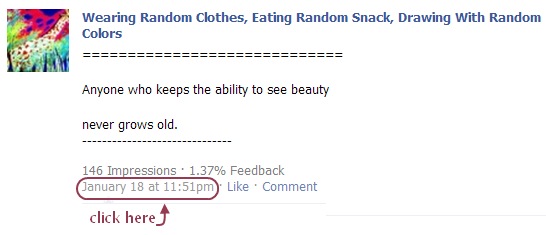
Click on the time and date stamp to get permalink to share someone else's status on facebook
in this post: facebook status update tricks tags sharing friends messages

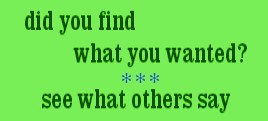
That's just what I needed. Thanks!
ReplyDeletegreat thinking to best facebook handling.
ReplyDeleteI am regularly users of Facebook. Your info will be very beneficial for me.Thanks a lot for sharing.
ReplyDeleteI found your article very useful and informative.Thanks a lot for sharing.
ReplyDeleteThanks for sharing this great information!
ReplyDeleteThanks, this was helpful...
ReplyDeleteNice post! This is a very nice blog that I will definitively come back to more times this year! Thanks for informative post. Spy on someones Facebook
ReplyDelete